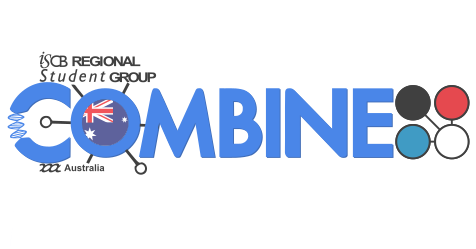R and Unix workshop - Brisbane
Jun 28-29, 2017
9:00 am - 5:00 pm
Instructors: Michal Kotrbcik, Zac Gerring, Leah Roberts
Helpers: Liz Cooper-Williams, Melinda Ashcroft
General Information
This hands-on workshop will cover basic concepts and tools, including program design, data management, and task automation. Participants will be encouraged to help one another and to apply what they have learned to their own research problems.
All the lessons in this workshop come from Software Carpentry For more information on what they teach and why, please see their paper "Best Practices for Scientific Computing".
COMBINE is the national association for Australian students studying bioinformatics and computational biology, acting as the student sub-committee of the Australian Bioinformatics and Computational Biology Society (ABACBS) and the official International Society for Computational Biology (ISCB) Regional Student Group (RSG) for Australia. We aim to bring together students from the computational and life sciences through networking, collaboration and professional development.
To keep up to date with what COMBINE is doing join our mailing list or follow us on Facebook or Twitter.
Who: The course is aimed at graduate students and other researchers, particularly those interested in bioinformatics and the computational life sciences. You don't need to have any previous knowledge of the tools that will be presented at the workshop.
Where: Advanced Engineering Building 49, room 313A, University of Queensland St lucia. Get directions with OpenStreetMap or Google Maps.
Requirements: Participants must bring a laptop with a Mac, Linux, or Windows operating system (not a tablet, Chromebook, etc.) that they have administrative privileges on. They should have a few specific software packages installed (listed below). They are also required to abide by Software Carpentry's Code of Conduct.
Contact: Please mail combine@combine.org.au for more information.
Registration: register here. Registration is $45 for students, and $55 for non-students.
Schedule
Note: this is a preliminary schedule. There may be changes to the timing and content.
If you have any trouble installing the software or packages, please arrive at 8:30am on the first day so we can help before the workshop starts.
Day 1
| 09:00 | Help setting up (optional) |
| 09:15 | Introduction to the UNIX shell |
| 11:00 | Morning tea break |
| 11:30 | Automating tasks with the UNIX shell |
| 12:30 | Lunch break |
| 13:30 | Introduction to R and RStudio |
| 15:00 | Afternoon tea break |
| 15:30 | Data structures in R |
| 16:30 | Wrap-up |
Day 2
| 09:00 | Questions (optional) |
| 09:30 | Flow control and functions in R |
| 11:00 | Morning tea break |
| 11:30 | Data manipulation in R |
| 12:30 | Lunch break |
| 13:30 | Visualising data in R |
| 15:00 | Afternoon tea break |
| 15:30 | Reproducible research in R |
| 16:30 | Wrap-up |
Etherpad: http://pad.software-carpentry.org/2017-06-28-R-Brisbane.
We will use this Etherpad for chatting, taking notes, and sharing URLs and bits of code.
Syllabus
The Unix Shell
- Files and directories
- History and tab completion
- Pipes and redirection
- Looping over files
- Creating and running shell scripts
- Finding things
- Lesson materials...
R for reproducible analysis
- Project and data management
- Working with vectors and data frames
- Manipulating data
- Creating and using functions
- Loops and conditionals
- Publication-quality data visualisation
- Lesson materials...
Setup
To participate in a this workshop, you will need access to the software described below. In addition, you will need an up-to-date web browser.
Software Carpentry maintain a list of common issues that occur during installation as a reference for instructors that may be useful on the Configuration Problems and Solutions wiki page.
The Bash Shell
Bash is a commonly-used shell that gives you the power to do simple tasks more quickly.
Windows
Video Tutorial- Download the Git for Windows installer.
- Run the installer and follow the steps bellow:
- Click on "Next".
- Click on "Next".
- Keep "Use Git from the Windows Command Prompt" selected and click on "Next". If you forgot to do this programs that you need for the workshop will not work properly. If this happens rerun the installer and select the appropriate option.
- Click on "Next".
- Keep "Checkout Windows-style, commit Unix-style line endings" selected and click on "Next".
- Keep "Use Windows' default console window" selected and click on "Next".
- Click on "Install".
- Click on "Finish".
-
If your "HOME" environment variable is not set (or you don't know what this is):
- Open command prompt (Open Start Menu then type
cmdand press [Enter]) -
Type the following line into the command prompt window exactly as shown:
setx HOME "%USERPROFILE%" - Press [Enter], you should see
SUCCESS: Specified value was saved. - Quit command prompt by typing
exitthen pressing [Enter]
- Open command prompt (Open Start Menu then type
This will provide you with both Git and Bash in the Git Bash program.
Mac OS X
The default shell in all versions of Mac OS X is Bash, so no
need to install anything. You access Bash from the Terminal
(found in
/Applications/Utilities).
See the Git installation video tutorial
for an example on how to open the Terminal.
You may want to keep
Terminal in your dock for this workshop.
Linux
The default shell is usually Bash, but if your
machine is set up differently you can run it by opening a
terminal and typing bash. There is no need to
install anything.
Text Editor
When you're writing code, it's nice to have a text editor that is
optimized for writing code, with features like automatic
color-coding of key words. The default text editor on Mac OS X and
Linux is usually set to Vim, which is not famous for being
intuitive. if you accidentally find yourself stuck in it, try
typing the escape key, followed by :q! (colon, lower-case 'q',
exclamation mark), then hitting Return to return to the shell.
Windows
Video Tutorialnano is a basic editor and the default that instructors use in the workshop. To install it, download the Software Carpentry Windows installer and double click on the file to run it. This installer requires an active internet connection.
Others editors that you can use are Notepad++ or Sublime Text. Be aware that you must add its installation directory to your system path. Please ask your instructor to help you do this.
Mac OS X
nano is a basic editor and the default that instructors use in the workshop. See the Git installation video tutorial for an example on how to open nano. It should be pre-installed.
Others editors that you can use are Text Wrangler or Sublime Text.
Linux
nano is a basic editor and the default that instructors use in the workshop. It should be pre-installed.
Others editors that you can use are Gedit, Kate or Sublime Text.
R
R is a programming language that is especially powerful for data exploration, visualization, and statistical analysis. To interact with R, we use RStudio.
Windows
Video TutorialInstall R by downloading and running this .exe file from CRAN. Also, please install the RStudio IDE. Note that if you have separate user and admin accounts, you should run the installers as administrator (right-click on .exe file and select "Run as administrator" instead of double-clicking). Otherwise problems may occur later, for example when installing R packages.
Mac OS X
Video TutorialInstall R by downloading and running this .pkg file from CRAN. Also, please install the RStudio IDE.
Linux
You can download the binary files for your distribution
from CRAN. Or
you can use your package manager (e.g. for Debian/Ubuntu
run sudo apt-get install r-base and for Fedora run
sudo yum install R). Also, please install the
RStudio IDE.