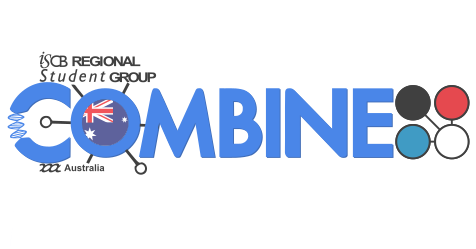Bioinformatics with Python & R
Jul 6-7, 2017
9.00am - 5.00pm
Instructors: Andrew Lonsdale, Miles Benton
Helpers: Luke Stevenson, Maor Ben-Shahar, Ploi Yibmantasiri, Lisa Woods, Samuel Lee (VUW organiser), Varun Venkatesh (VUW organiser), Roy Costilla (VUW organiser),
Note: This is an independant workshop that is based on the template from Software Carpentry (SWC) and Data Carpentry (DC). That said, the tone and approach of these workshops is inspired by the Software and Data Carpentry communities. Any references to SWC or DC that remain should be interepreted as this workshop being in the spirit of those communities and policies, e.g. code of conduct.
General Information
Where: Room FT77/306, Victoria University of Wellington. Get directions with OpenStreetMap or Google Maps.
When: Jul 6-7, 2017. Add to your Google Calendar.
Requirements: Participants must bring a laptop with a Mac, Linux, or Windows operating system (not a tablet, Chromebook, etc.) that they have administrative privileges on. Wi-fi access recommended. They should have a few specific software packages installed (listed below). They are also required to abide by Software Carpentry's Code of Conduct.
Cateering: Lunch, afternoon and morning teas will be served.
Contact: Please email roy.costilla@msor.vuw.ac.nz for more information.
Schedule
We will use this collaborative document for chatting, taking notes, and sharing URLs and bits of code.
Each session of the workshop will try and focus on different types of biological data, and multiple programming approach. The sessions are paired, with morning A + B sessions using different data to C + D in the afternoon. Each day will aim to adhere to:
- 9.00 - 9.30 Setup & Introduction
- 9.30 - 10.30 Session A
- 10.30 - 11.00 Morning Tea
- 11.00 - 12.30 Session B
- 12.30 - 13.30 Lunch
- 13.30 - 15.00 Session C
- 15.00 - 15.30 Aftenoon Tea
- 15.30 - 16.30 Session D
- 16.30 - 17.00 Wrap Up
Note: this is a preliminary schedule. There may be changes to the timing and content.
Syllabus
The content for each session is available here: (available shortly)Setup
To participate in a workshop, you will need access to the software described below. In addition, you will need an up-to-date web browser.
We maintain a list of common issues that occur during installation as a reference for instructors that may be useful on the Configuration Problems and Solutions wiki page.
Python
Python is a popular language for research computing, and great for general-purpose programming as well. Installing all of its research packages individually can be a bit difficult, so we recommend Anaconda, an all-in-one installer.
Regardless of how you choose to install it, please make sure you install Python version 3.x (e.g., 3.4 is fine).
We will teach Python using the IPython notebook, a programming environment that runs in a web browser. For this to work you will need a reasonably up-to-date browser. The current versions of the Chrome, Safari and Firefox browsers are all supported (some older browsers, including Internet Explorer version 9 and below, are not).
Windows
Video Tutorial- Open http://continuum.io/downloads with your web browser.
- Download the Python 3 installer for Windows.
- Install Python 3 using all of the defaults for installation except make sure to check Make Anaconda the default Python.
Mac OS X
Video Tutorial- Open http://continuum.io/downloads with your web browser.
- Download the Python 3 installer for OS X.
- Install Python 3 using all of the defaults for installation.
Linux
- Open http://continuum.io/downloads with your web browser.
- Download the Python 3 installer for Linux.
(Installation requires using the shell. If you aren't comfortable doing the installation yourself stop here and request help at the workshop.) - Open a terminal window.
-
Type
bash Anaconda3-
and then press tab. The name of the file you just downloaded should appear. If it does not, navigate to the folder where you downloaded the file, for example with:cd Downloads
Then, try again. -
Press enter. You will follow the text-only prompts. To move through
the text, press the space key. Type
yesand press enter to approve the license. Press enter to approve the default location for the files. Typeyesand press enter to prepend Anaconda to yourPATH(this makes the Anaconda distribution the default Python). - Close the terminal window.
R
R is a programming language that is especially powerful for data exploration, visualization, and statistical analysis. To interact with R, we use RStudio.
Windows
Video TutorialInstall R by downloading and running this .exe file from CRAN. Also, please install the RStudio IDE. Note that if you have separate user and admin accounts, you should run the installers as administrator (right-click on .exe file and select "Run as administrator" instead of double-clicking). Otherwise problems may occur later, for example when installing R packages.
Mac OS X
Video TutorialInstall R by downloading and running this .pkg file from CRAN. Also, please install the RStudio IDE.
Linux
You can download the binary files for your distribution
from CRAN. Or
you can use your package manager (e.g. for Debian/Ubuntu
run sudo apt-get install r-base and for Fedora run
sudo yum install R). Also, please install the
RStudio IDE.
Packages & Data
Once R and Python are installed, we will need to install individual packages and download example data. Details will be available shortly, and the setup session of each workshop day will be used to demonstrate and esnure all attendees have the sofrwate required.